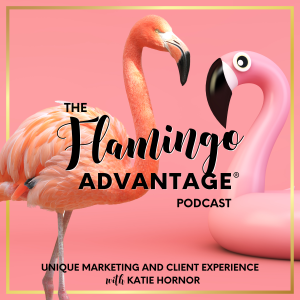One of the questions I get most often is,
What are the must have plug-ins for WordPress?
So, to keep it all in one place and be able to update the list, today I am sharing the list of 9 plugins that are my go-tos, the first that I install on any new WordPress site, plus one bonus one.
If you don't know how to install a WordPress plug-in, this video is short and sweet and easy to follow.
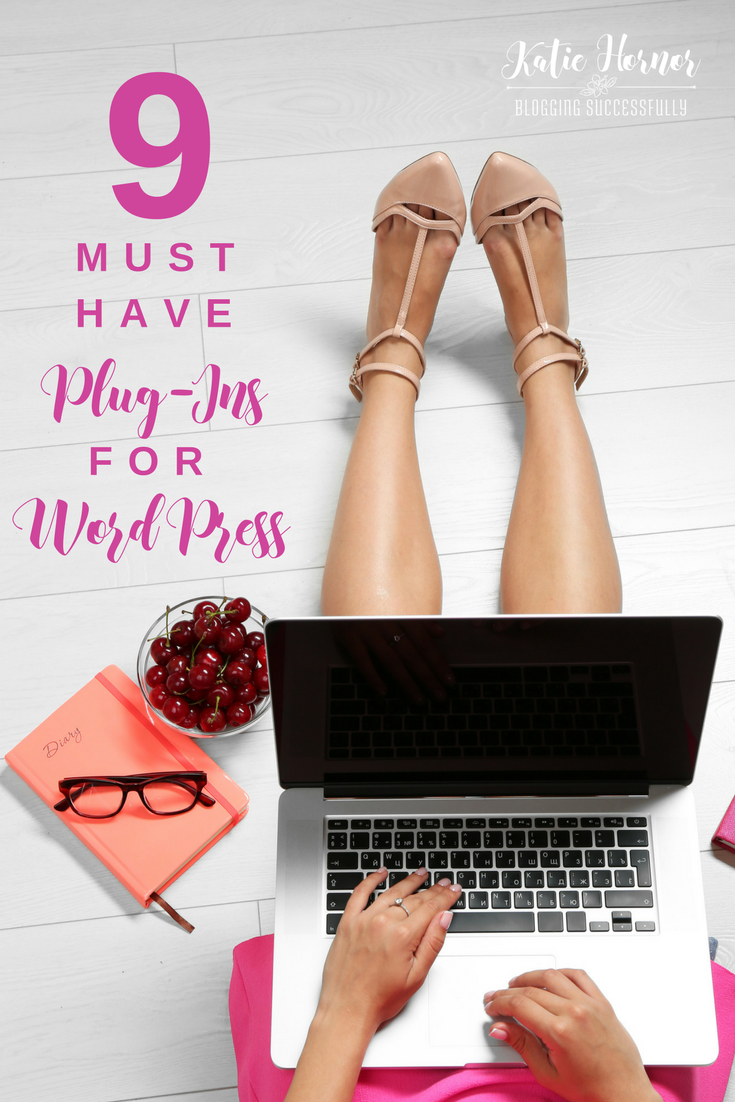
The 9 Best WordPress Plugins
1. Security Certificate: Really Simple SSL
If your web host can install the secure SSL certificate for your site on the server level (changing your http to https in your URL), then you can add this plugin in to “connect all the dots” so to speak, from your server to your WordPress installation. (Momwebs has a free SSL included in their plans. Some hosts do, some don't. Just ask your host.)
In The Blog Connection members-only facebook group, we just had an expert interview with Claudia Pennington of SEOAuditGuide.com, who shared with us a detailed video and outline of instructions for how to do this. If you're a member and missed it, check out the video archives for the replay of that call.
2. & 3. Spam and WP Security: Akismet and Wordfence
These will save you much time and headache deleting spam comments.
For Wordfence, once installed, I recommend looking up your IP address. (Just google “What is my IP?”) and “white list” your IP address so that you don't accidentally get locked out for forgetting your own password. (Can you guess how I know to do this?! LOL!)
4. Editing your Footer: Genesis Simple Edits
I use this one to add my copyright, address, disclosures, contact info, etc, in the footer menu reserving regular menu space for more call to action links. It's normal for folks to find these at the bottom of a business page, no need to be at the top.
5. Adding images before/after content: Genesis Simple Hooks
This would be a leaderboard ad a special sale ad etc. Using this plugin I can add it before my posts, after my posts etc so it shows up on each content page until I take it down.
6. Custom links: Pretty Link Pro
This is a paid plug-in and SO worth it. Using this I can create “pretty” links to take folks where I want. For instance, the podcast episode url is
https://bloggingsuccessfully .com/ aaron-walker-view-from-the-top/
but using pretty links I can create one that is
https://handprintlegacy.com/031
but redirects anyone clicking it to the original, longer URL. It's much prettier and easier to remember and to share. I have a developers license for this plugin and my clients in The Blog Connection can get special pricing for it.
7. Affiliate and Sponsored links: Ultimate Nofollow
When you publish a new post, internet bots come at some point to comb your content. They want to know how relevant your content is for the main keyword and therefore where to place it in the whole internet library of content. One thing they look at is out-bound links in your post. Did you hyperlink the word “unit study” and link to a site known for unit studies? That increases your relevancy for that keyword. Coding a link “no-follow” is not visible to readers , but shows the bots that they're not supposed to take that link, or the destination content, into context when assessing relevancy for this post.
Rule of thumb is if you've been paid to include the link, or could possibly earn money because of placing the link, it has to be coded “no-follow.” Otherwise, people could pay others to link to them with certain keywords just to gain a better ranking by false merits.
You can hand code the link with the correct code or you can use the Ultimate Nofollow plug-in to add it for you with just an extra click of a button. Once you have Ultimate Nofollow installed and activated, this video shows how to use it on your links:
8. SEO: Yoast SEO
Be sure once this is installed that you follow Yoast's instructions for configuring the plug-in properly.
9. Backups: Updraft Plus
It's recommended to set this up to backup at least once per week, and always run a manual back up before you update Genesis, Your Theme or Add a new plugin. That way if something goes wrong you have a back up that someone can reinstate to get things back to where they were before that last change.
Bonus: WP Smush
If you are hosting your images on your blog, WP Smush can minimize the size of storage required for those images, keeping your site running faster. It's what we call a “heavy” plug-in. It's recommended to only activate this plugin when you upload images, and then deactivate when you're done so that it's not taking up a lot of “juice” on your site in the meantime.
Have questions? Join us in our Free community www.ParadiseBloggers.com and ask away!